您的瀏覽器已更新
我們正在打造一款旨在為您服務的瀏覽器 - 符合您的選擇、您的瀏覽方式和您的隱私。
If you’re enjoying Vivaldi please consider donating.
Your donation will make a big impact in support of the fight for a better web!
Scroll to see what's new
Here is what's new for 7.5
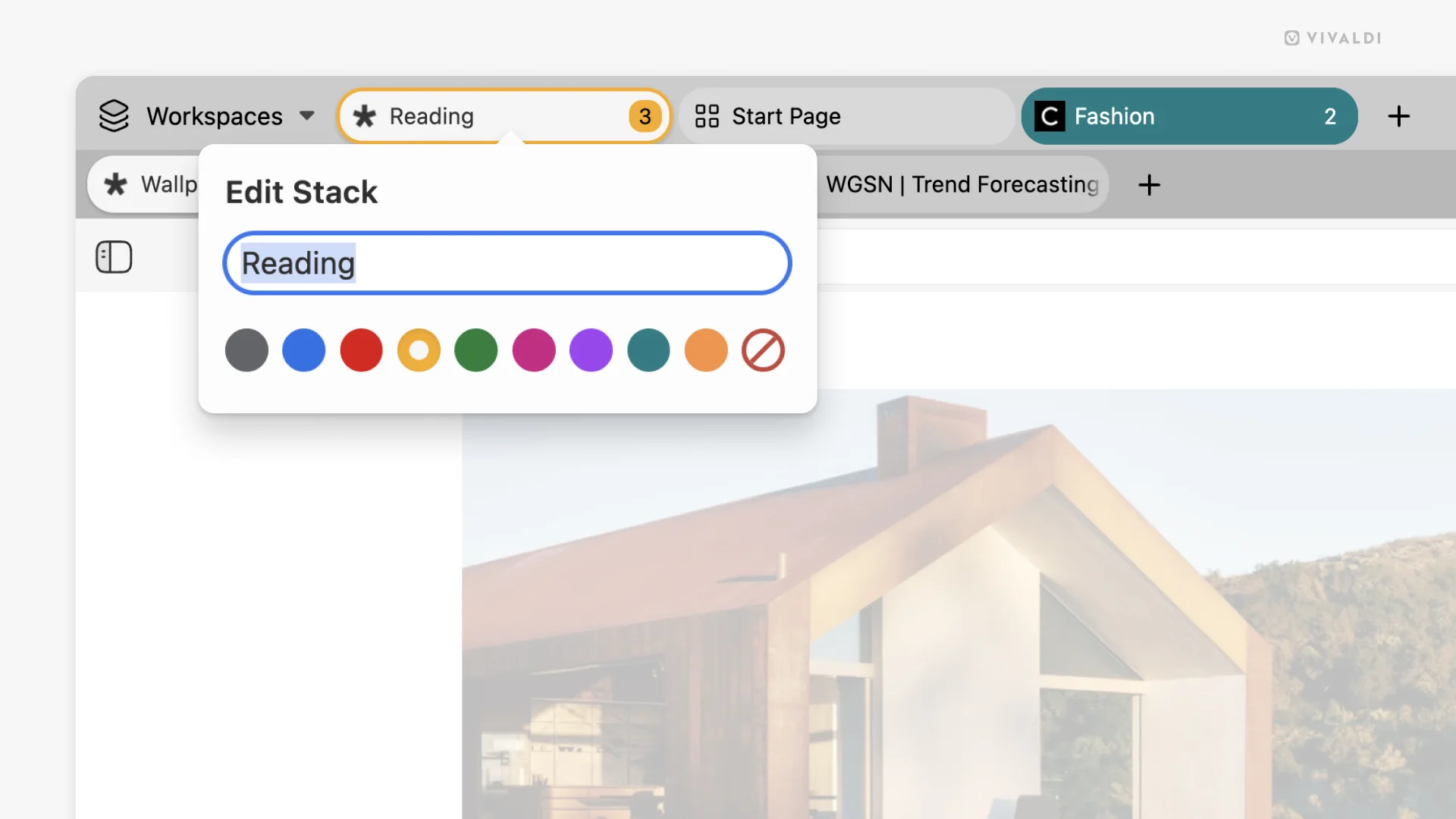
Tab Stacks that pop with color
Tab Stacks have always been a Vivaldi power feature. A smarter way to group related tabs and stay organized without cluttering your tab bar. Now, with Vivaldi 7.5, you can assign a custom color to each stack, making it even easier to spot your work project, travel plans, or inspiration rabbit holes at a glance.
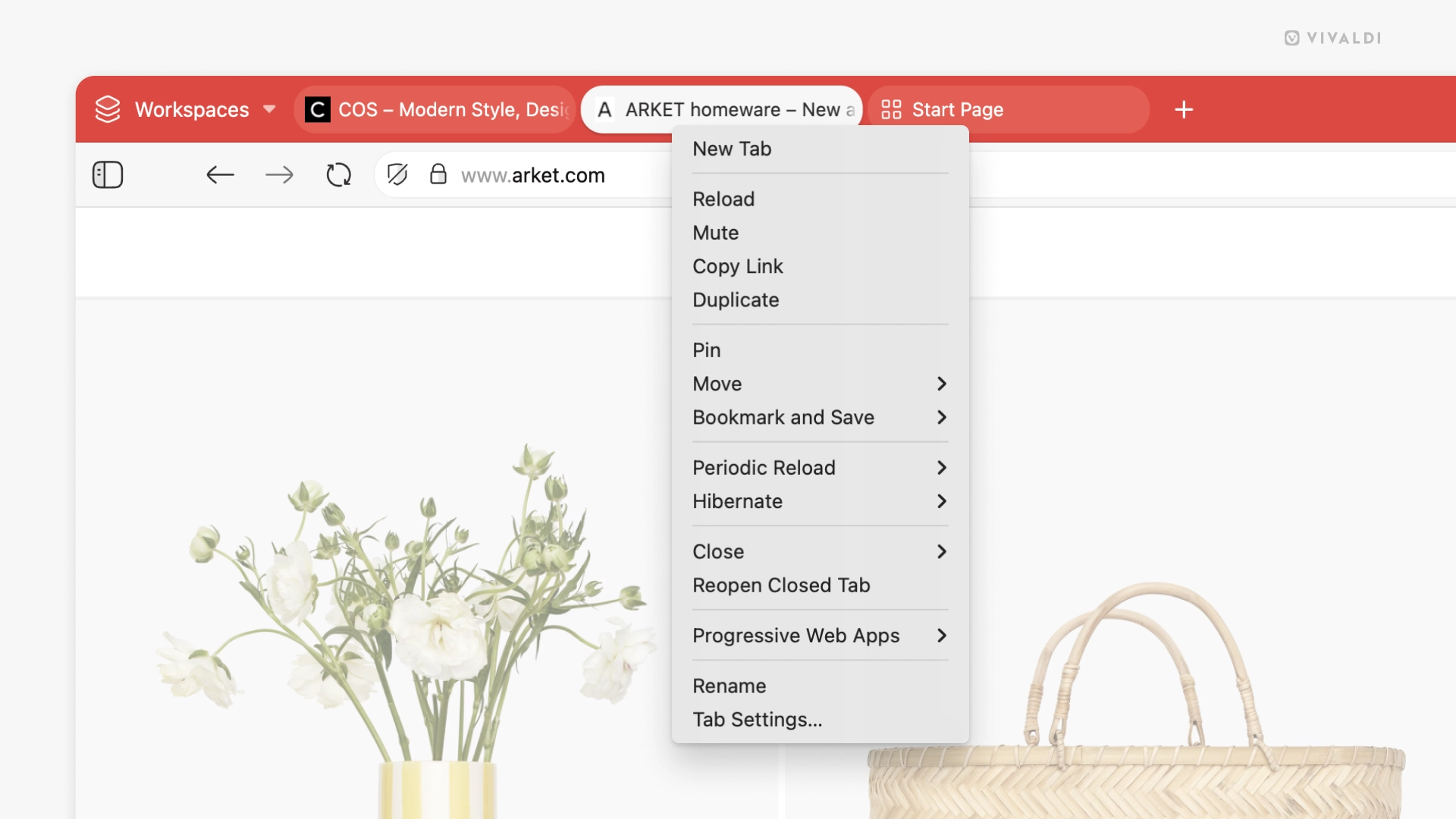
A new tab context menu
We’ve cleaned up and reorganized the tab context menu, making it faster and more intuitive to get where you want. Open new tabs, manage stacks, move across windows, all streamlined and rethought for how people actually use tabs.
Under the hood, Everything feels tighter
- Address Bar: Fixed focus weirdness, suggestion hiccups, and dropdown quirks
- Ad Blocker: Now supports badfilter, strict3p, and strict1p rules
- Bookmarks & Notes: Better drag-and-drop, with clearer visual feedback
- Mail & Calendar: Smarter threading, invite handling, and polish throughout
- Dashboard & Widgets: Layout tweaks, transparency improvements, drag-and-drop goodness
- Quick Commands: Now shows synced tabs and handles errors more gracefully
- Settings: UI improvements across the board, from DNS input to workspace rules visibility
- DNS: It is now possible to define a custom DNS provider for just the browser, with support for DNS Over HTTPS