Selaimesi on päivitetty
Rakennamme selainta palvelemaan sinua – sinun valintojasi, tapaasi selailla, tietoturvaasi.
Jos pidät Vivaldista, harkitse lahjoittamista.
Lahjoituksellasi on suuri merkitys tuettaessa taistelua paremman verkon puolesta!
Mikä on uutta versiossa 7.5
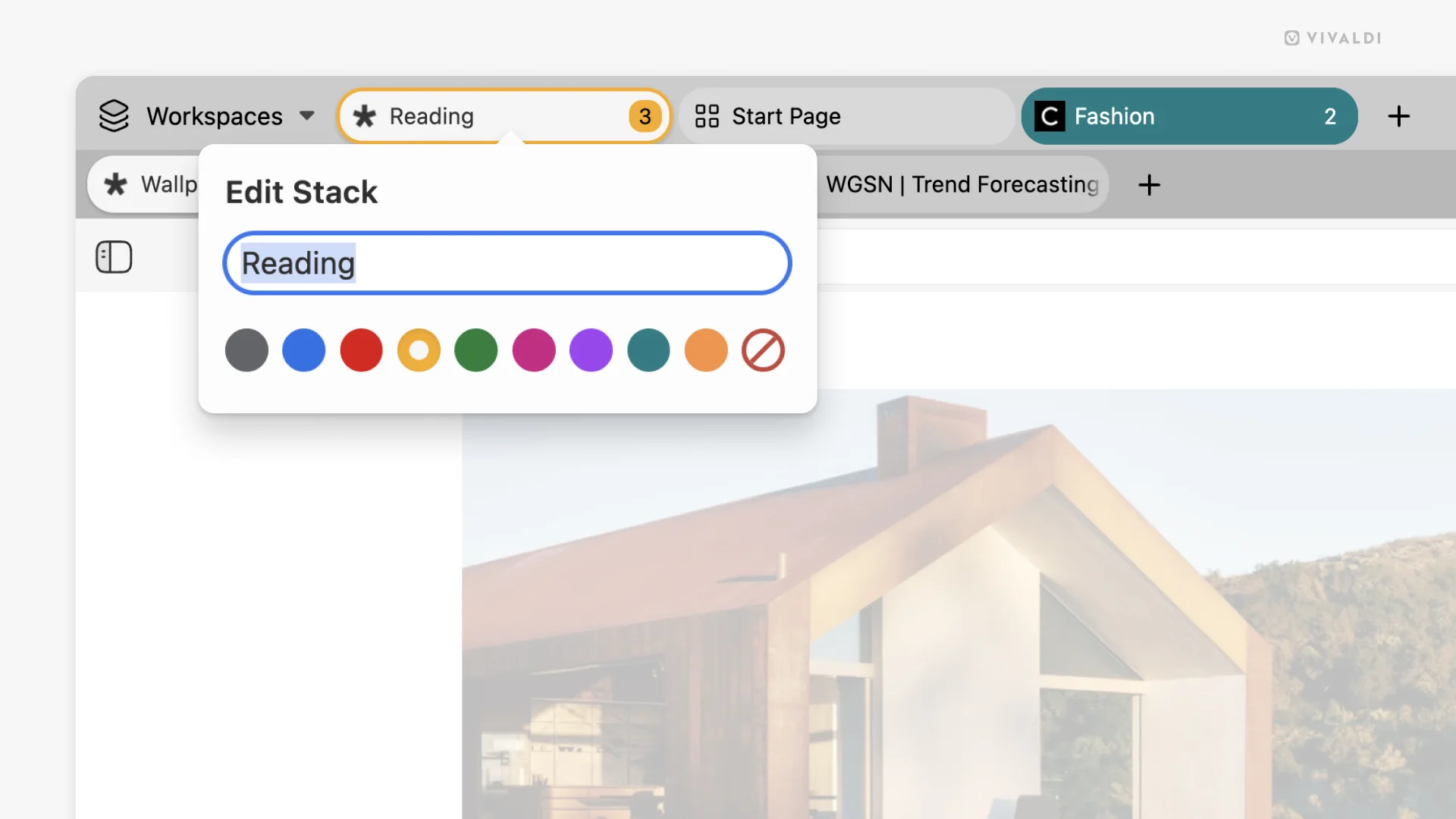
Välilehtiniput, jotka ponnahtavat väreissä
Välilehtiniput ovat aina olleet Vivaldin vahva ominaisuus: älykkäämpi tapa ryhmitellä yhteen kuuluvia välilehtiä järjestykseen sotkematta välilehtiäriviä. Nyt Vivaldissa 7.5 kullekin nipulle voi asettaa oman värin, jolloin on yhä helpompi silmäilemällä erottaa työprojektisi, matkasuunnitelmasi tai inspiraation kaninkolosi toisistaan.
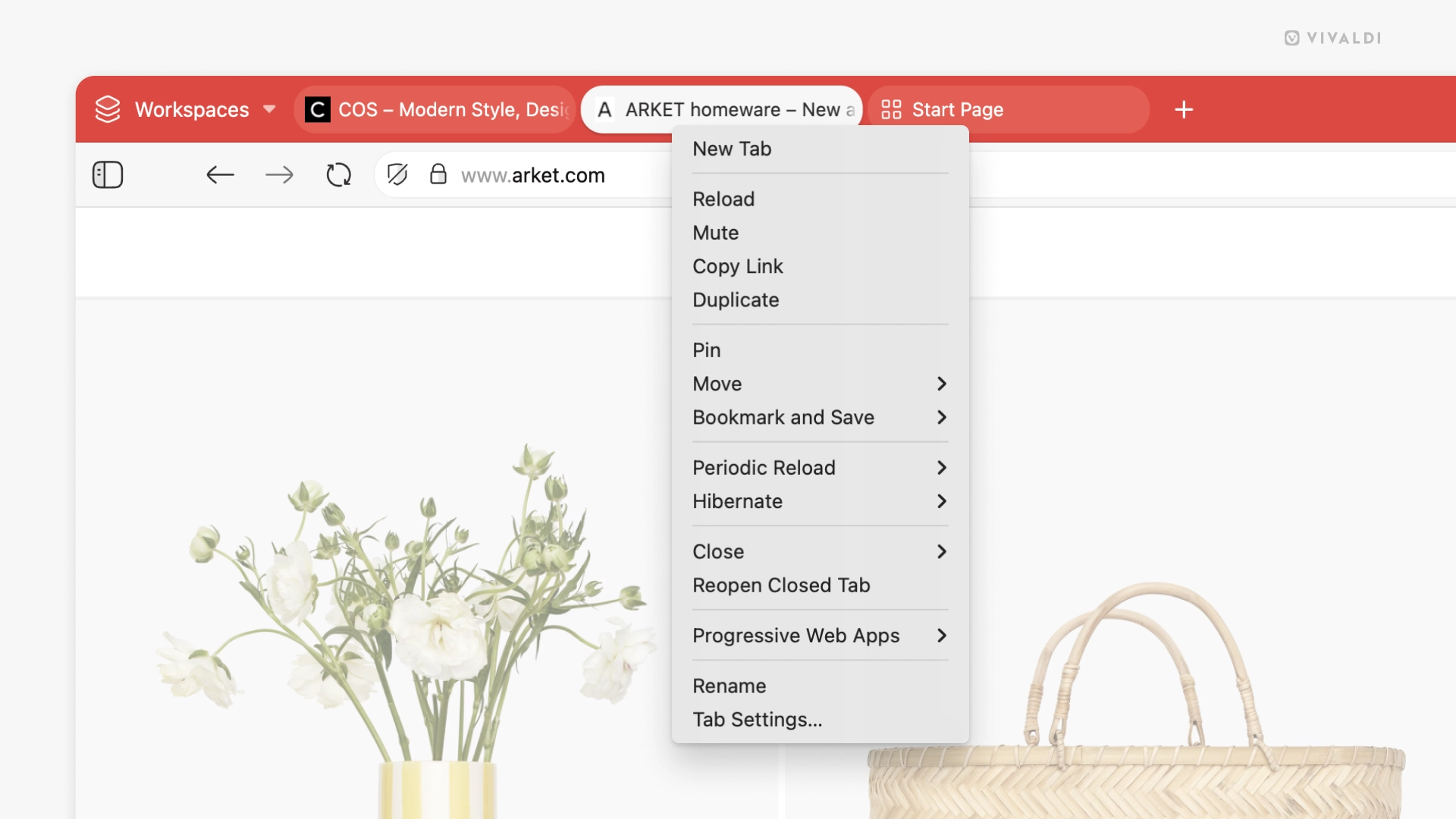
Uusi välilehtikontekstivalikko
Olemme siistineet ja järjestelleet välilehtikontekstivalikkoa niin, että se vie nopeammin ja intuitiivisemmin, minne haluat. Avaa uusia välilehtiä, hallitse nippuja, siirry ikkunasta toiseen – kaikki virtaviivaistettu ajatellen sitä, miten ihmiset oikeasti välilehtiä käyttävät.
Konepellin alla kaikki tuntuu timmimmältä
- Osoiterivi: korjattu kohdistusoutoudet, ehdotusongelmat ja pudotusvalikkohämäryydet
- Mainosesto: tukee nyt badfilter-, strict3p- ja strict1p-sääntöjä
- Kirjanmerkit ja muistiinpanot: parempi veto ja pudotus näkyvällä palautteella
- Sähköposti ja kalenteri: älykkäämpi säikeistys ja kutsukäsittely ja parannuksia kauttaaltaan
- Kojelauta ja sovelmat: asetteluviilaus, läpinäkyvyysparannuksia, veto ja pudotus -mukavuuksia
- Pikakomennot: näyttävät nyt tahdistetut välilehdet ja käsittelevät virheitä sujuvammin
- Asetukset: käyttöliittymäparannuksia kaikkialla nimipalvelusyötteestä työtilasääntöjen näkyvyyteen
- Nimipalvelu: nyt on mahdollista määrittää vain selainkohtainen mukautettu nimipalveluntarjoaja, DNS Over HTTPS -tuella