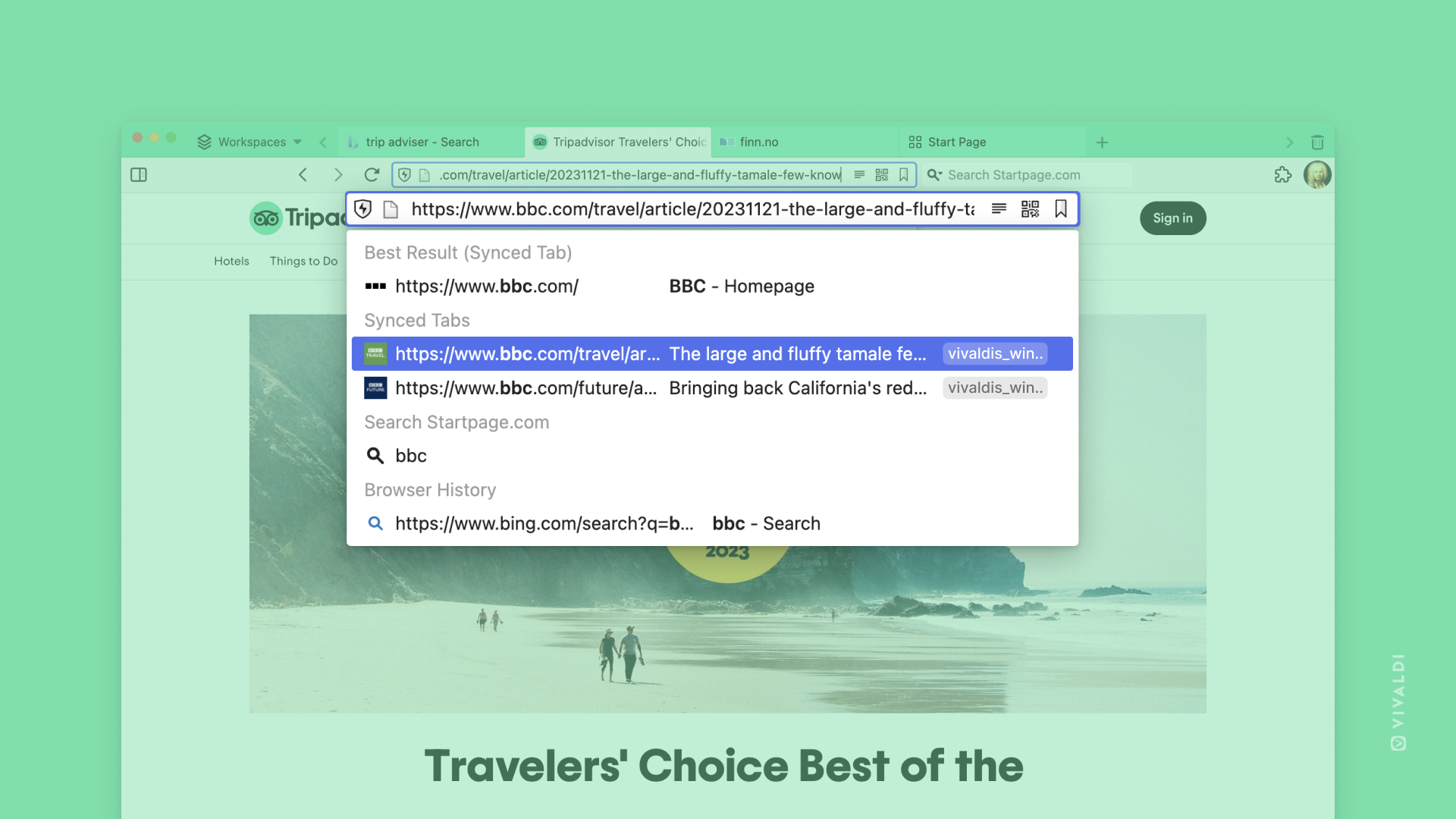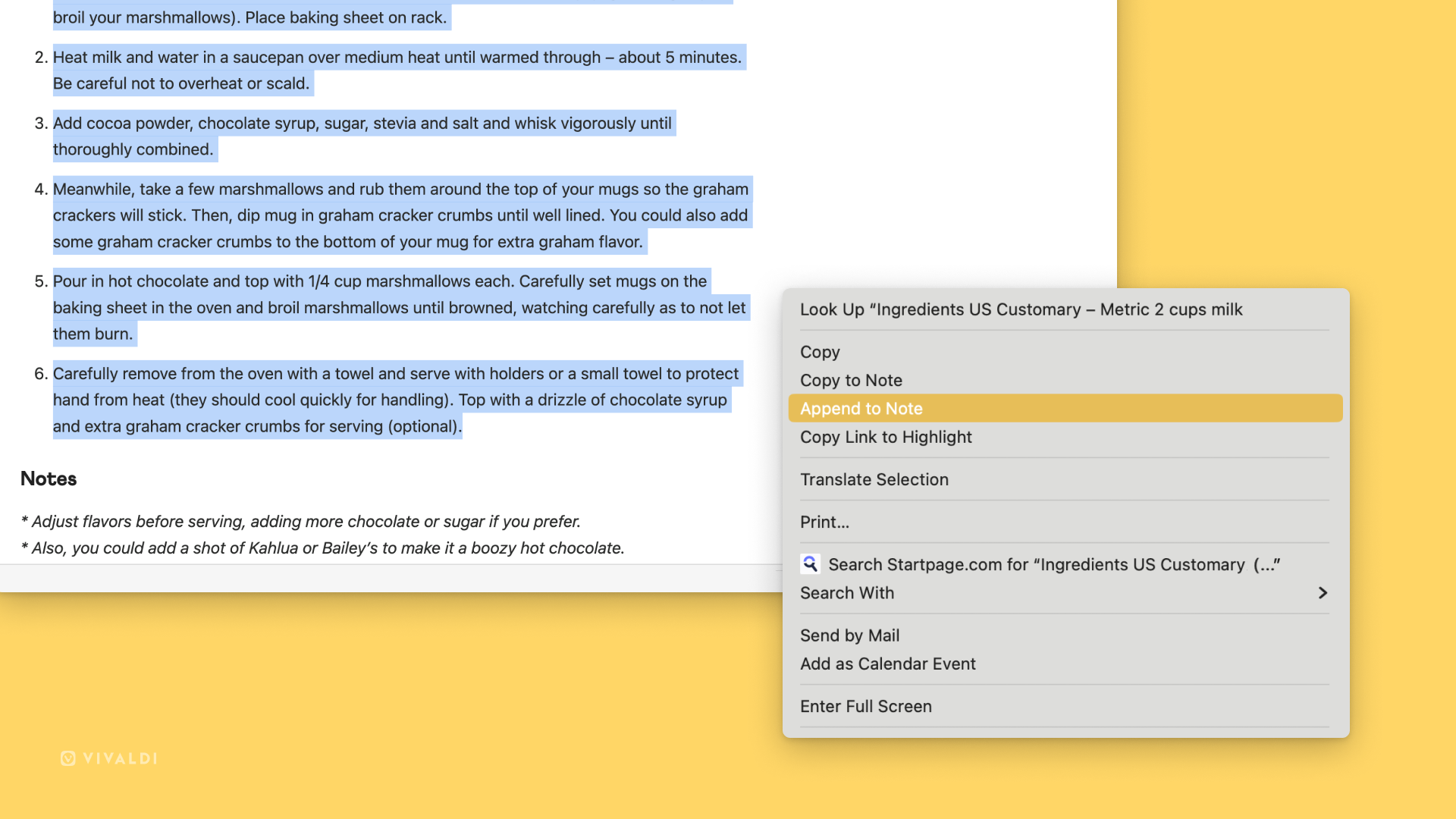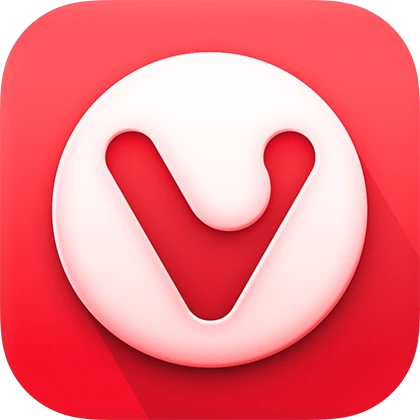
Your browser has been updated
See what’s new in Vivaldi
🎉 Welcome the Sessions Panel
This feature-studded update highlights the Sessions Panel, a new panel on the sidebar for managing saved sessions – your collections of organized tabs.
With this top-requested feature, you can manage, create, and reopen your saved Sessions. View, rename, and even edit the contents of the saved Sessions to selectively reopen some tabs in your current Session.
Enable Automatic Session Backup from the bottom of the panel. Or just manually save any session at any time at your convenience.
What are Sessions? Read more.
🔥 Vivaldi syncs your full browser history
We just lit up our Sync functionality as a Christmas tree! Because Vivaldi Sync makes your complete browsing history — the list of web pages you’ve visited — available across all your devices.
Earlier only your typed history, the searches, and the addresses you typed into the Address Field, were synced. But now you can find anything you had previously stumbled upon on other devices.
All your data is end-to-end encrypted between your devices. We cannot read it on our servers – only you can access your data! Create your Sync account if you haven’t yet.
👏 Synced open tabs, now in the Address Field
Want to buy that ugly Christmas sweater or re-read that news story you found on your phone earlier in the day? You can now locate open tabs on other devices by searching for them in the Address Field on your current desktop device.
We have prioritized matching against tabs – titles and URLs – that are currently open on your other devices (such as an iPhone, iPad, Android device, or even a car).
Bonus? You’ve got one. Synced tabs also appear in the Windows Panel.
🥳 Workspaces Rules make a debut
You’re gonna flip for these automated rules in your Workspaces!
You can group tabs and Tab Stacks into distinct Workspaces by a topic or category. For example, a workspace for work, another for shopping, and a third for travel.
But what if you accidentally opened a “work” tab inside your “travel” Workspace? Workspaces Rules will clean up your tabs automatically by moving the tab into the correct Workspace for you.
Set up your rules in Settings > Tabs > Workspaces. Learn more about it here.
🗒️ Add more Notes to Notes
You can do more with our built-in Notes.
Previously, you could select a text on a page and create a new note with that text. But while researching multiple websites you might find interesting text on them related to a topic. With “Append to Note”, you can add more text to an existing note.
For example, all your different gingerbread recipes from around the world can now be in the same note.
ICYMI, Notes is available across desktop, mobile, and in cars, meaning that you can check and edit your notes at any time and even sync them between devices.