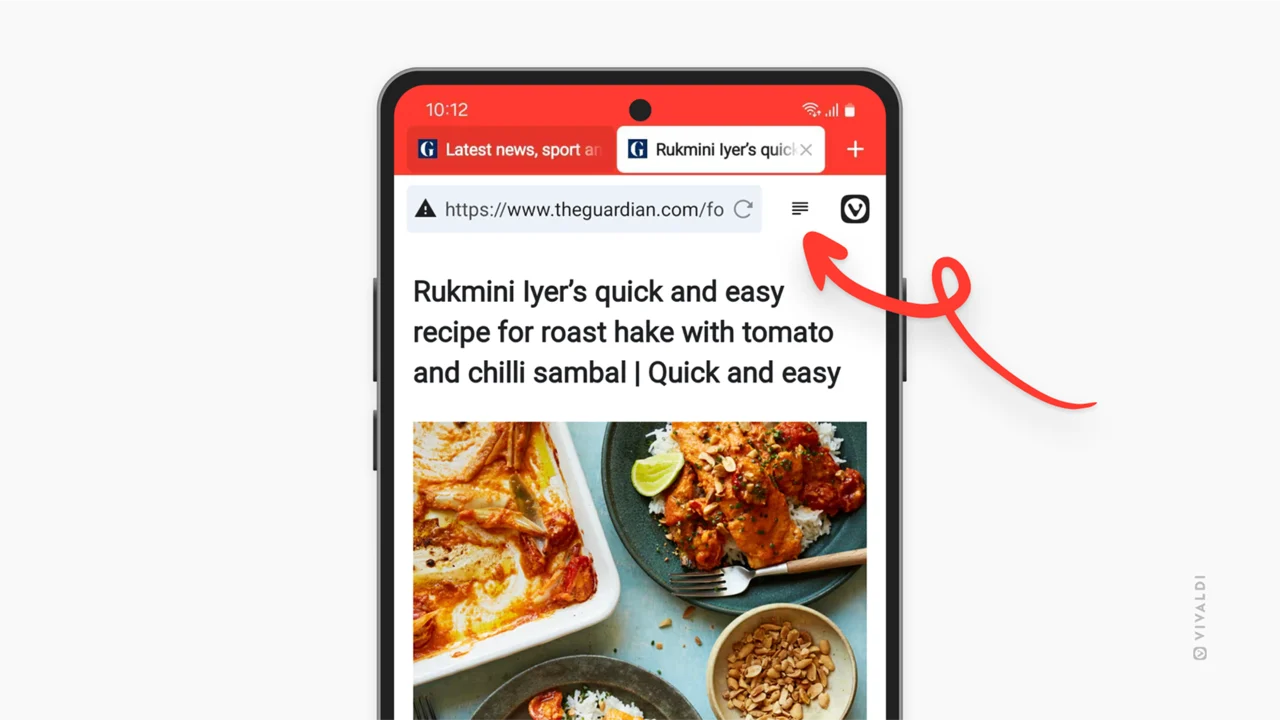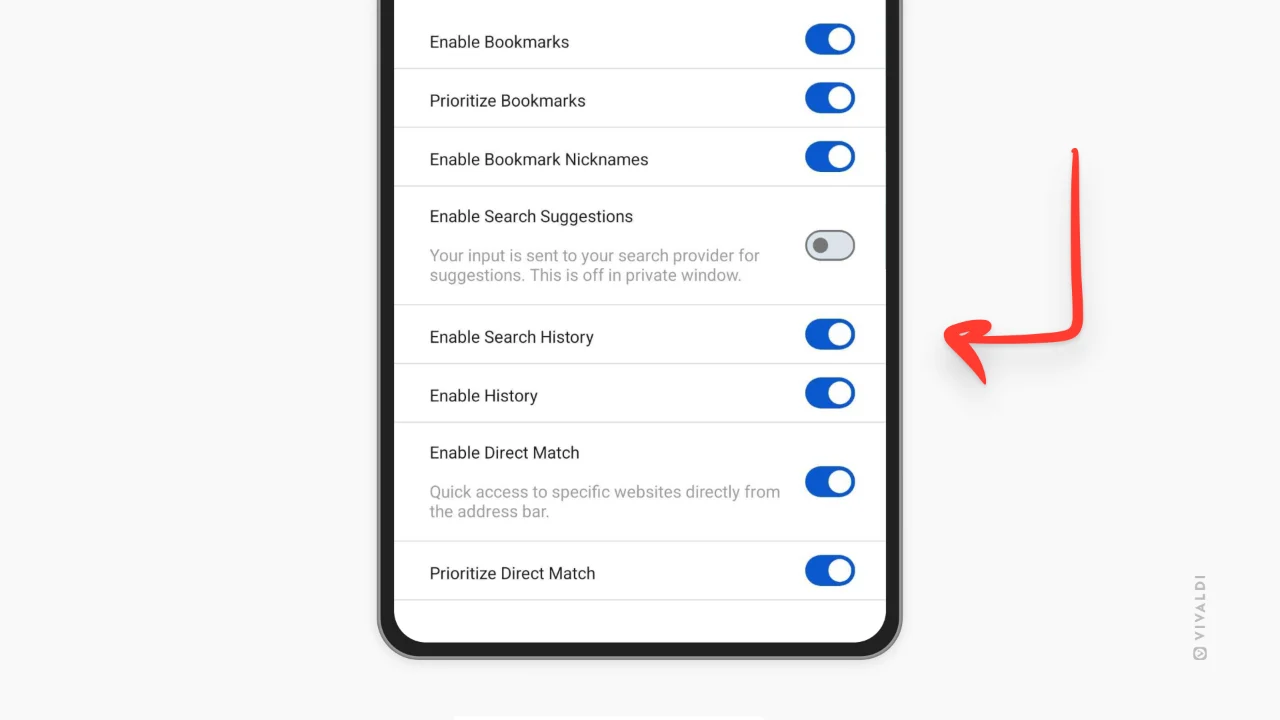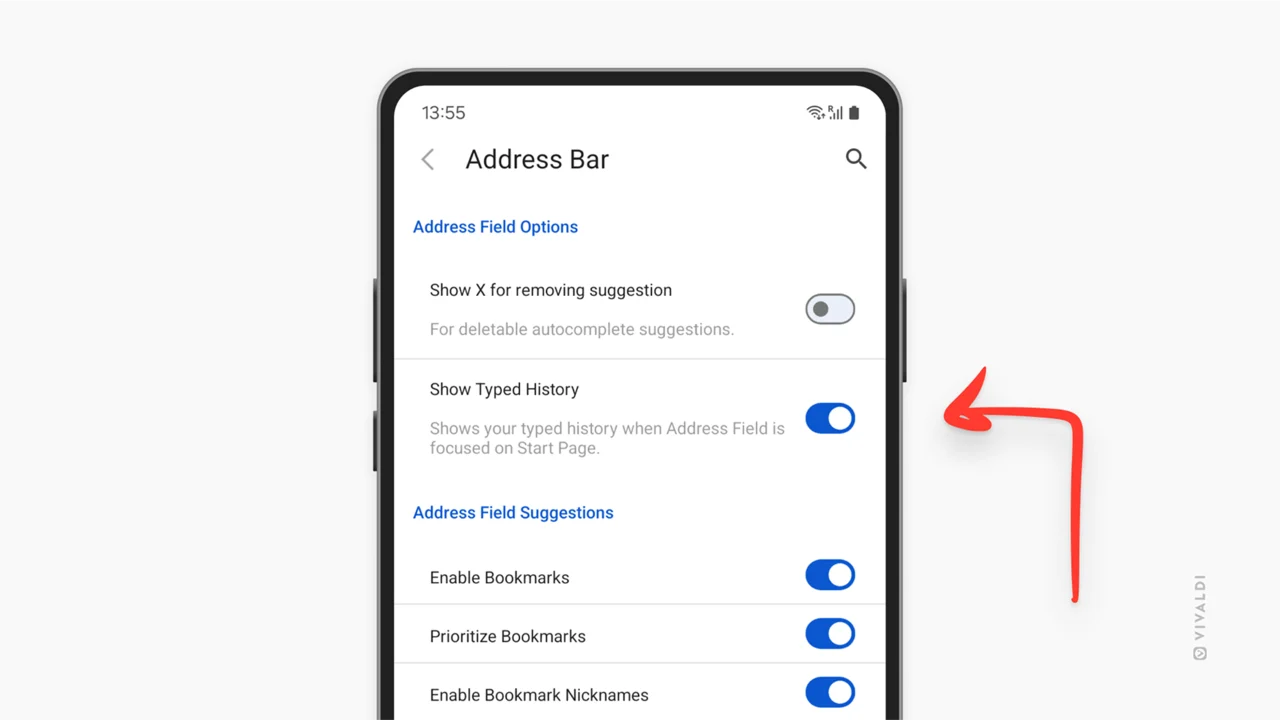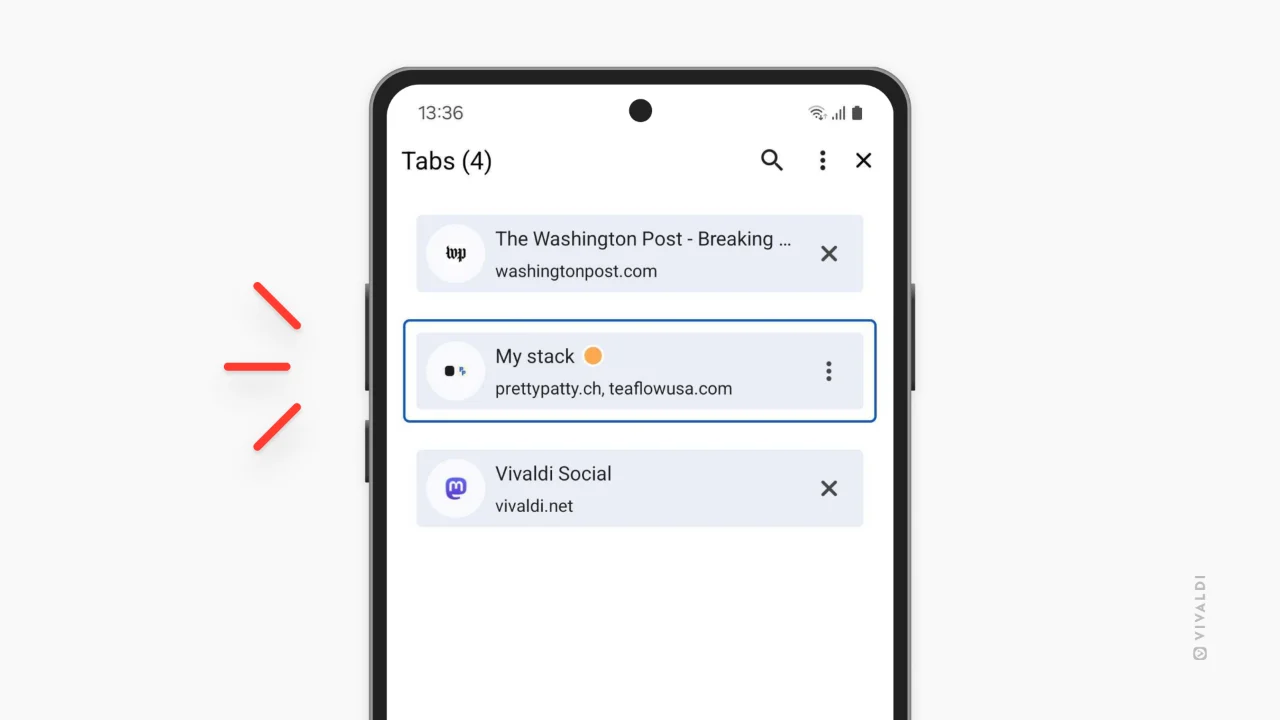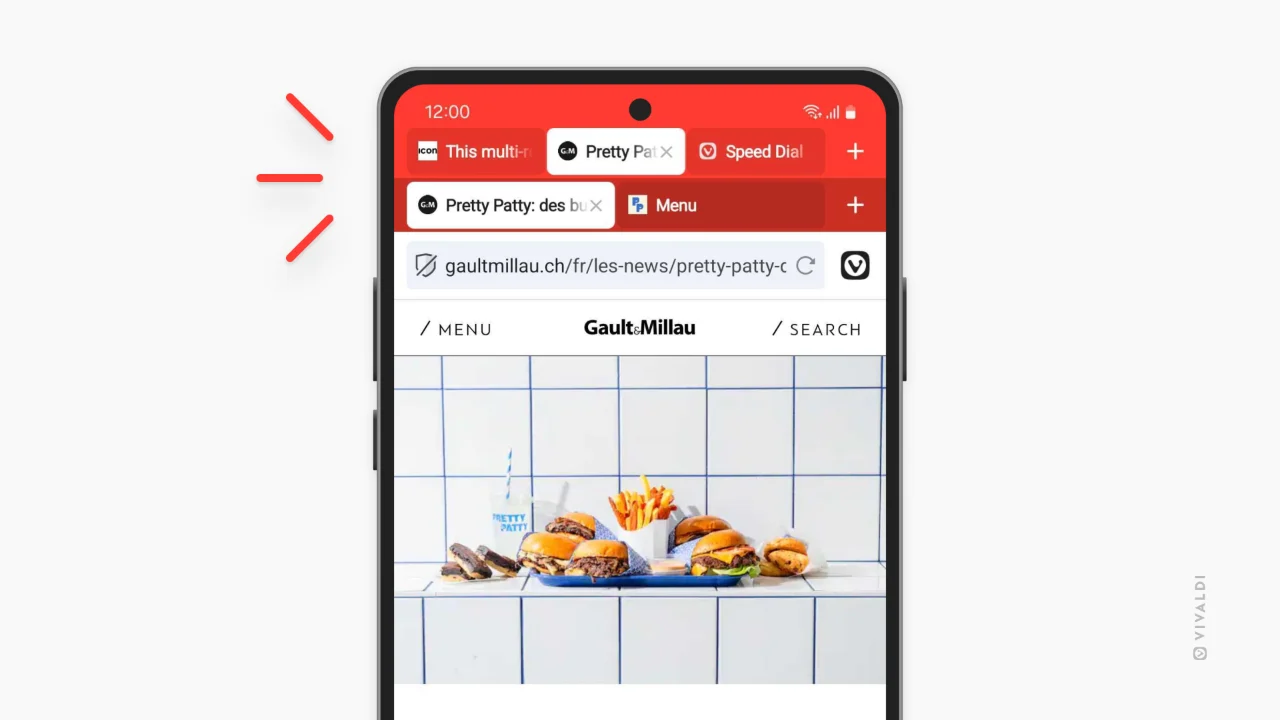
Floating Tabs
Tabs now float! Not literally, but visually. Inspired by our desktop version, the new floating tabs design gives your tab bar a more modern and elegant feel, making it easier to distinguish open tabs and giving Vivaldi a sleeker, cleaner look.